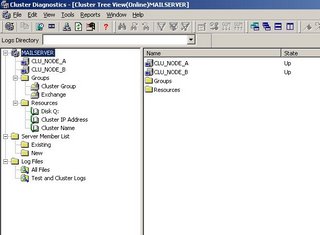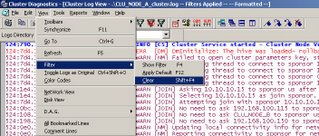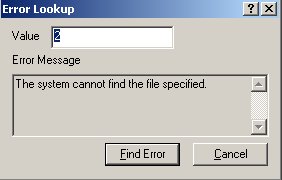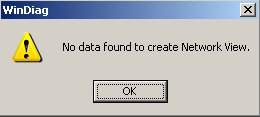Command Line experience shared
Few weeks back I discovered that you don't need to give anyone Join to domain account permission and neither you need to go to client's place to add the machine to domain, with Netdom you can easily achieve the purpose. Netdom command Microsoft introduced long back with Windows2003
netdom join /d:zarays.com clu_node_b /userd:zarayspzare_s07 /passwordd:* /usero:administrator /passwordo
Above command is explained.
d: domain name
clu_node_b: Machine name
Userd: who has permission to add machine to domain
usero: who has admin permission on the machine/Workstation
you also have a reboot option , if you use it entire process is automated.
Below mentioned commands are introduced starting WinXP SP2 I guess
systeminfo /S \wkstn1 "c:sysinfo.txt" this command will help you gather information of remote machine,especially the make/Model.Physical Memory and Page file size stuff, which helps you confirm if the machine is configured for dump analysis.
sc \server2 query this is of great help to control services running on remote machine. If it is way behind when you compare it with Sysinternal utilites.
eventquery /L application I don't want to put this command here but Ithought because it is waste of time using this command. So don't use it at all
openfiles /query –s server2 : This command will help you get open files on the remote computer. This is generally require when you user call IT Helpdesk Excel is saying file is locked and owner of the file is the owner(user who call IT Helpdesk). It is of great use in this case. But again sysinternal tools are way ahead of it.
tasklist /s server2 : This is good starting point to get information about what is happening on the remote server. Infact it is quickest way of checking things.
compmgmt.msc /computer=SERVERNAME Run this stuff in RUN Box and you don;t need those redundant clicks. You directly get the management console of remote machine. Infact there is one more way of it, I can't recall it right now.
Sysinternals tools are way beyond these few command line tools mentioned above but these tools are not only handy but also widely accepted by cooporate enivornment by default as approved tools by MS. But as far as sysinternal is considered it won't be case any longer since they are working for Microsoft now. But anyways I would be most happy to share few tips and tricks on Sysinternal tools which I have used and customised it. But Next Time
Technorati Profile