Cluster Diagnostic Tool
Hello Guys,
I have been googling for long time to get hold of good guide for cluster diagnostic tool published by MS. I ended up with one link which gives only way how it works but it never tells you what it is does and what are things which you use to make best of it. And what you should never do. That fact that there aren’t clear guidelines on this tool I decided to explore the tool. You certainly can't explore this tool on production enviornment so created a virtual server and set cluster in i t.
CLUSDIAG: can be downloaded from Microsoft site or else if you have resource tool kit installed for windows 2003 then you just need to go to E:\Program Files\Windows Resource Kits\Tools and double click clusdiag.msi. Shortcut is automatically created for this tool on the desktop.
Doubleclick the shortcut and start working on it. There are two things in this tool, you can read logs of cluster online (live) or offline. Live is pretty clear to understand and offline is nothing but copy cluster log and paste it any directory and then point this tool to pick log file from that location.
Online will be very useful in doing pre-production activities. It gives you disk view and network view. In order to get disk view and network view you will have to run the diagnostic test available under Tools menu or simply press Ctrl+R.
Other useful feature of this tool is that you can bookmark and toggle very easily between bookmarks which gives very clear view of what has happened and will helps you in keeping tab of things. By default filter is applied to these logs. You can remove the filter which is of less use because cluster log file becomes more verbose and it is bit of less use right now. To remove default filter navigate to View -> Filer and clear (Shift+F4)
In the end you can also find error code, for example error code is 0 it means it was success, if the error code was 2 the source file couldn’t be located. In order to carry out this activity, open cluster log file, search for word status and check what is the number infront of it. Select only number (try not to select 0 it doesn’t like it) and go Tools and find win32 error it will give you what will decode the error for you. Here you can try zero. J
Things which are mentioned above are steps which you would certainly like to carry out only on test machine. I hope this log might be of some help to all.
I'm finding ways how can I put images which makes this whole blog more helpful.
When you open Clusdiag 1
When you open Online Log 1
Cluster Log file location 1
Cluster Log file view 1
Log file without filter 1#
Decode Win32 Error 1
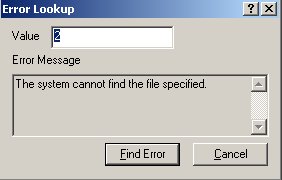
If you try to click on Network View or Disk view without running the test you are more likely to get this error.
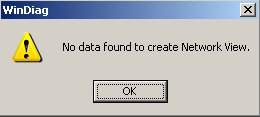
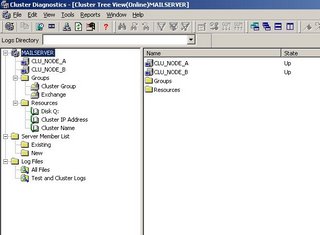


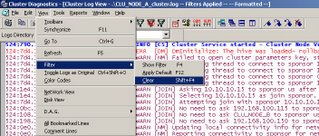

1 comment:
Also you can use
NET HELPMSG error code to decode the win32 error message
Post a Comment