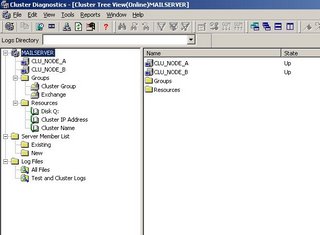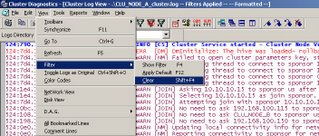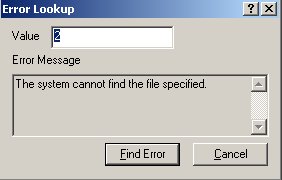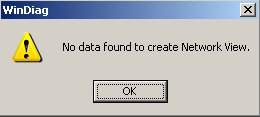Managing remote/local services with Pow6r Sh6ll
When I was exploring various possibilites from Admin point of view in Powershell, I was never aware that such CMDLET would not work for managing servers remotely. However it was not difficult to implement it when blogs like http://thepowershellguy.com/blogs/posh/ are available on the Internet. I happen to see MOW blog entry on blogspot (http://mow001.blogspot.com/)and there I realized yeah it is possible to do everything remotely same as sysinternal tools can do it. Again .NET Classes.With this idea in my mind, I was able to convert my all existing CMDLETS for managing stuff remotely. For doing this you should be aware of one very important thing, which classes to load. For example if you run this script as it, it will error out
"Unable to find type [System.ServiceProcess.ServiceController]: make sure that the assembly containing this type is loaded."
It means nothing but load the revelant classes before I can do anything. Let me admit it I don't know which class to load but to get it work you just run get-services before running the script below. It will internally load the relevant classes. Of course if the information comes from POWERSHELL GURU's, I will post it here.
Write-host $args[0]
$LikeVar= $args[1]
$remSVC=[System.ServiceProcess.ServiceController]::GetServices($args[0])
$remSVC where {$_.name -like $LikeVar}
Let's come to the script.
$args[0] which is standard variable(default) will pick first word which I have assigned for computername and second variable is your servicename string. Remember I have selected servicename not displayname to query.Above CMDLET is similiar to sc query findstr /i al*
NOW it is .\svcvar.ps1 computername al*. Much simpler.
---------------------------------------------------------------------------------------------------------------------------------------------------------------------------------
Now there is scenario where in you need to stop three services on 200 servers across Enterprize. In fact I got this idea because I had dealt with it in reality and I have us SC STOP stuff which was quite murky in a way.
$Services=get-content "E:\PowerShell\MakesSense\Ser-ices.txt"
$Servers=get-content "E:\PowerShell\MakesSense\Servers.txt"
ForEach($Server in $Servers) {
$LOADSVC=[System.ServiceProcess.ServiceController]::GetServices($Server)
foreach($service in $services) {
$REMSVC=$LOADSVC where {$_.name -eq $service}
if ($REMSVC.status -eq "Running") {
Write-host $REMSVC.stop()
$REMsvc.WaitForStatus("stopped", (New-TimeSpan -seconds 3))
Write-host $REMsvc.displayname been successfully stopped on $server
}
elseif ($REMSVC.status -eq "Stopped") {
Write-host $REMsvc.displayname is already in $REMsvc.status state on $server -foregroundcolor "RED"
}
else {
write-host Please check if $service Service exists on $server -foregroundcolor "RED"
}
}
}
Write services which you wish to stop in ser-ices.txt and servers in servers.txt on which you wish to manage services. And then code is typical VBSCript code. Most important (new) thing here is how INFANTLY (Simply) I can manage output with $REMsvc.displayname, $REMsvc.status which Re-emphasize DO MORE WITH LESS Principle.